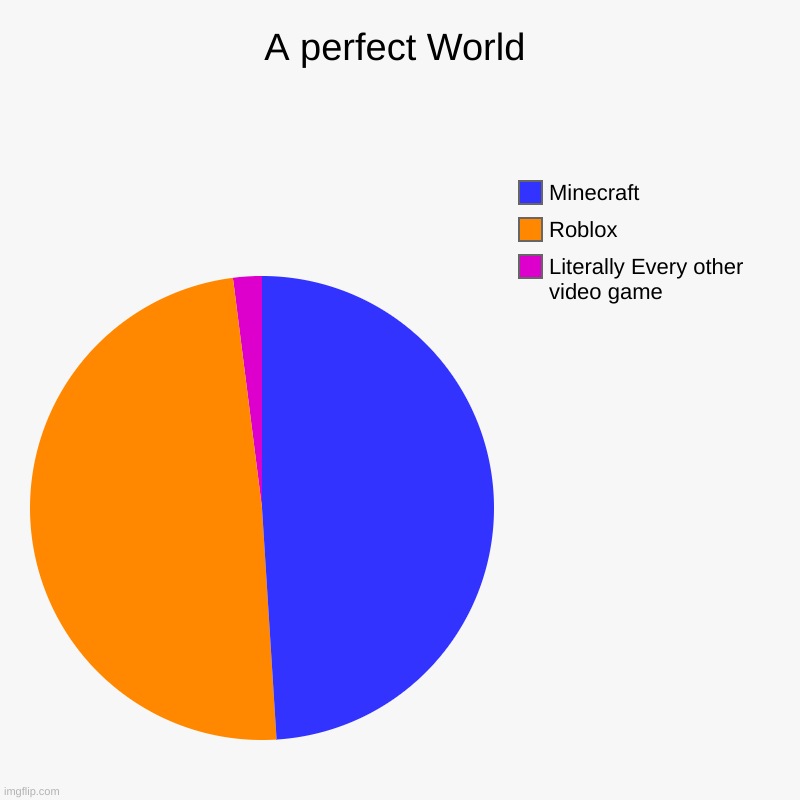Skip to Main Content
Minecraft Logo
GAMES
SHOP
COMMUNITY
SUPPORT
SEARCH
ACCOUNT
GUIDES
Duncan Geere
Written By
Duncan Geere
Published
9/22/23
How to Use Commands in Minecraft
Change your experience with the press of a button!
Did you know that Minecraft has a set of magical incantations that allow you to teleport around the world, locate specific biomes and structures, generate items, mobs and blocks, set the weather and time of day, and much, much more?
That’s right, pure sorcery! “Commands”, or “slash commands” as they’re sometimes called, allow you to make changes to your Minecraft experience, from summoning mobs to adjusting the weather conditions of the world. In this article, we’ll explain what they are, how to use them, and provide a list of some of the most useful commands for players.
Whether you’re a seasoned player or a newcomer to Minecraft’s blockverse, you’re sure to find something useful here. Let’s get started and learn how to use commands in Minecraft!
A screenshot from Minecraft in-game, showcasing the command UI.
Who can use commands?
Commands are powerful tools that can make an enormous difference to the way you play Minecraft. They can be used to change the rules of your world, for example, changing the in-game time, or locating a specific object or biome. In short, commands can help in several different ways, allowing you to take your creativity to the next level. Most commands are kept behind a layer of protection that requires a player to have certain permissions, and can be turned on or off through the press of a button called “Allow Cheats”. Depending on the game mode, you’ll find that the default setting of Allow Cheats can vary. For example, in Creative mode, it’s turned on, while in Survival mode, it’s turned off.
In Bedrock Edition singleplayer, you can change these permissions by going to the Game tab of the settings menu and toggling on “Allow Cheats”. Note that enabling cheats will permanently stop players from unlocking achievements in that world – even if you turn them off again later.
In Java Edition singleplayer, you need to select the “Allow Cheats” option when you create the world. If you forgot to do that, it’s possible to enable them temporarily by opening the game menu, selecting “Open to LAN” and ticking the “Allow Cheats” option and then clicking “Start LAN world”. You don’t actually need to be on a LAN or have others join for this to work, though you should be aware that this option disables the ab